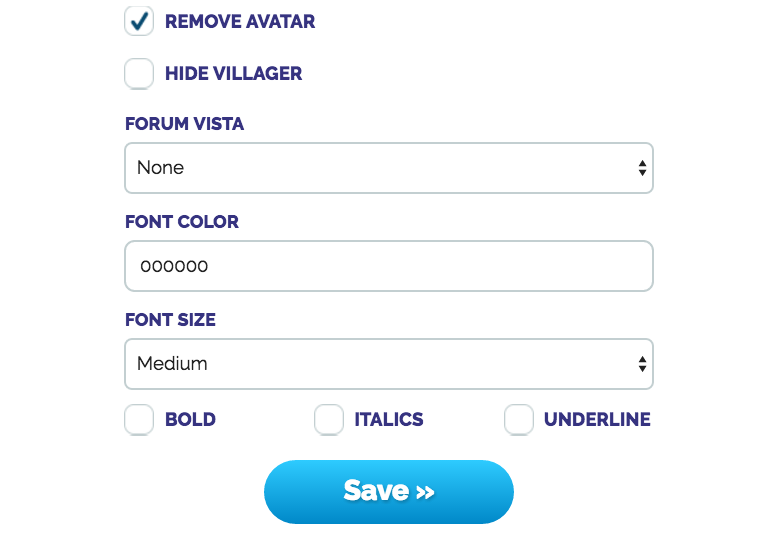Changing Your Avatar
How To Change Your User Avatar
By: Tuo
Your user avatar is the image that shows up in the user panel as well as the icon that is displayed on the left of your forum posts. The default avatar is a square image of your active villager's preview image. You can change this at any time.
To change your avatar, you need to go to Forums. This is a forum setting, which means it cannot be changed in either of the User Settings or Edit Profile option. The avatar can only be changed in Forum Settings, which can be found at the top of the Forums Page, accessible through the link on the navigation bar at the top of any FurVilla page.
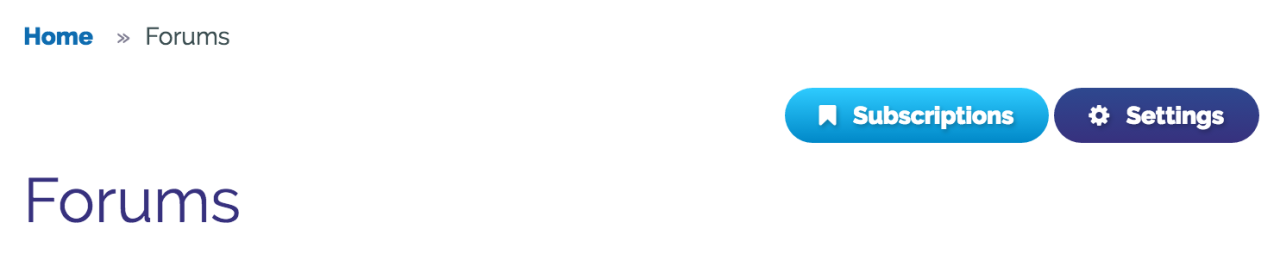
From there, past the forum signature, is a place to upload an image. Every FurVilla user avatar must be 100x100 pixels large and be in .png format. Once you have selected your image, scroll down to the first Save button under Customization and save your new settings. When your avatar is successfully updated, a green confirmation will appear at the top. Be careful not to click the second save button under the checkboxes. This will not save your avatar, even though the green confirmation message appears at the top. Always double-check the Post Preview at the bottom of the Forum Settings to be sure that your avatar was saved correctly.
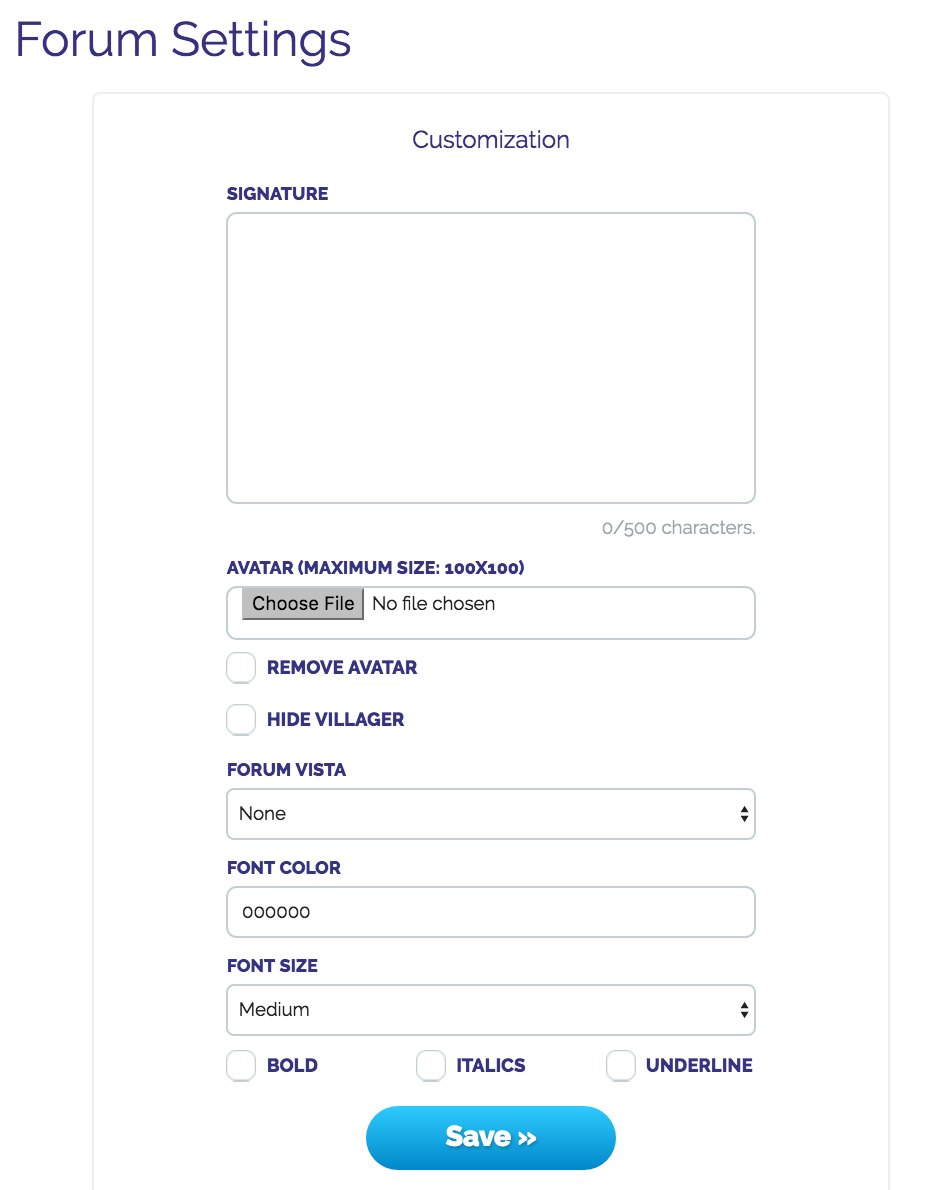
Trying to upload an image that is too large will result in an error. Trying to upload an image in another format will result in another error. Both error messages will be across the top of the Forum Settings page in red. If you have an uploading error, your changes will not save, and your avatar will not change.

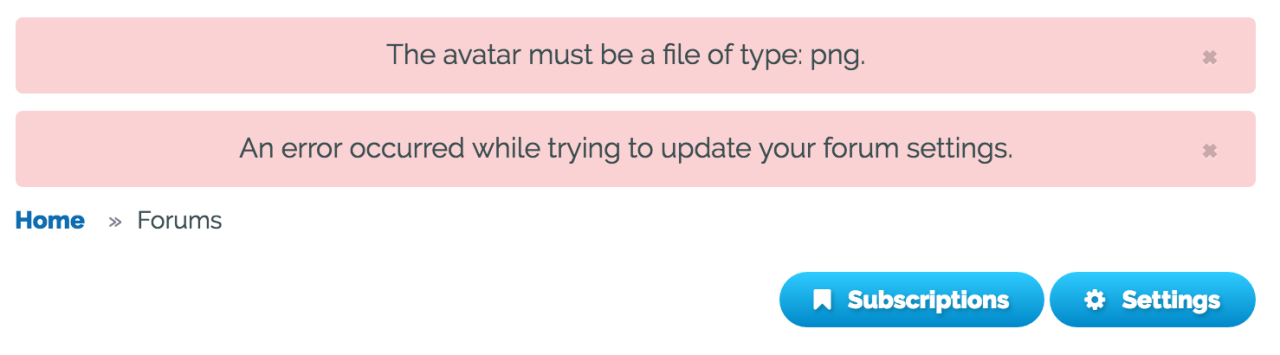
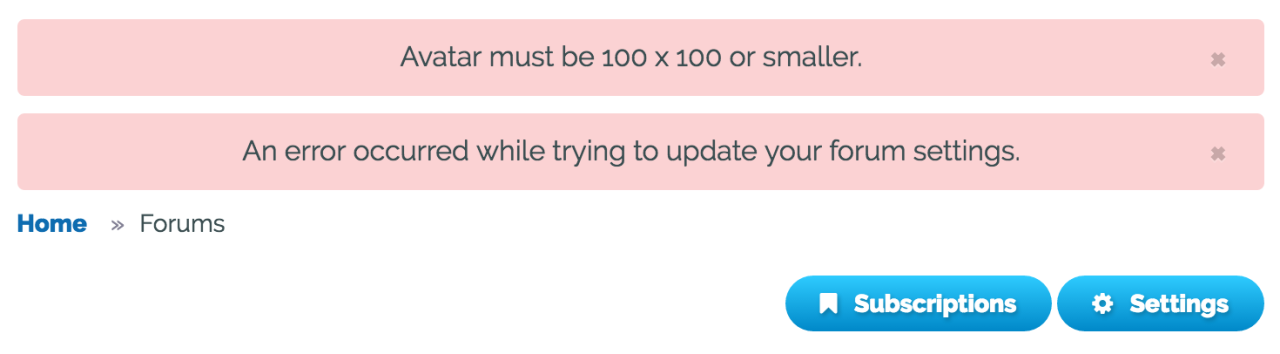
Remember that all user avatars must follow the rules and guidelines of FurVilla. Do not use an apng to animate your user avatar. This includes, but is not limited to, ensuring that your user avatar does not portray any prohibited content. Please see the Terms of Service, Section 2, for more information on prohibited content here on FurVilla.
If at any point you would like to change your avatar back to the default preview image of your active villager, click the checkbox for Remove Avatar and then save your settings.